MikroTik Hotspot is an awesome Hotspot internet solution. It has a lot of features to customize any Hotspot service. Sometimes we may require providing free trial internet in a Hotspot service. MikroTik Hotspot provides easy solution to provide free trial internet to the new user before going to paid version. In my previous article I discussed how to configure MikroTik Hotspot using Winbox. In this article I will discuss how to configure free trial internet in MikroTik Hotspot Server.

Free Trial Internet Configuration in MikroTik Hotspot
MikroTik Hotspot has a lot of user login methods. Trial login is one of them that provides facility to access internet without Hotspot authentication. The following steps will show how to configure trial login in MikroTik Hotspot Server.
- Login MikroTik Router using Winbox with full permission user.
- Go to IP > Hotspot menu item. Hotspot window will appear.
- Click on Server Profiles tab and then double click on active server profile. Hotspot Server Profile window will appear.
- Click on Login tab and then click on Trial checkbox from Login By panel.
- As soon as click on Trial checkbox, three options will be visible at bottom to customize trial connection.
- The first option is Trial Uptime Limit. By default trial user uptime limit is 30 minute. If you want to increase or decrease user uptime limit, put the desired value in Trial Uptime Limit input box.
- The second option is trial user uptime reset counter which indicates when the trial user will be able to connect next time if his uptime limit is over. By default trial user can use internet once in a day. If you wish you can change default value from Trial Uptime Reset input box.
- The third option is trial user profile by which we can control trial user usage such as we can define user bandwidth and so on. Default profile is selected by default but if we wish we can change trial user profile from Trial User Profile dropdown menu.
- Click Apply and OK button.
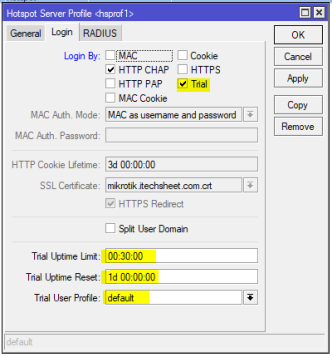
After enabling trial login if any user connects his device to Hotspot Server, he/she will find a Trial usage link in login page like the below image.
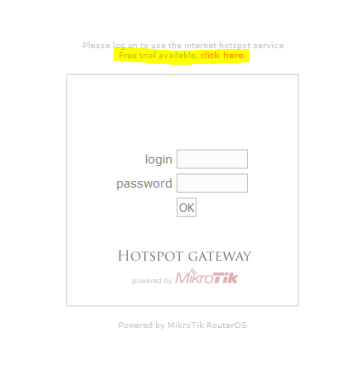
Now clicking the click here link, any user can be able to get internet access until the uptime limit or data usage limit is not reach.
Limiting Trial User Bandwidth
MikroTik Hotspot allows limiting trial user bandwidth although we don’t want to limit trial user bandwidth. However, if we wish to limit trial user bandwidth, do the following steps properly.
- Click on User Profiles tab and then double click on trial user profile that we chose at the time of enabling trial login. Hotspot User Profile window will appear.
- Choose trial user IP pool from Address Pool drop down menu.
- Under General tab, click on Rate Limit input box and put desired upload and download speed that you wish to assign each connected trial user. For example, if we wish to assign 2Mb download and upload bandwidth per trial user, put the value as 2M/2M in Rate Limit input box.
- Click Apply and OK button.
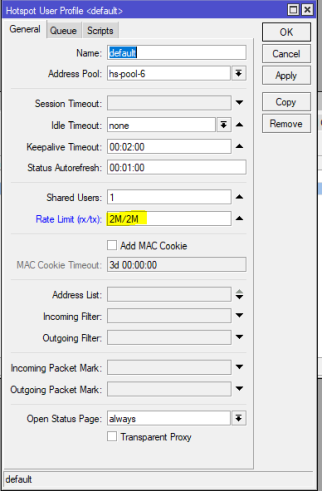
Limiting Trial User Data Usage
MikroTik Hotspot also allows limiting trial user data usage. So, if data limitation is set and user reaches his data usage limit, he/she will be disconnected automatically. If we wish to limit trial user data usage, do the following steps properly.
- Click on Users tab and you will find a default trial user has been created commented as counters and limits for trial users.
- Double click on this user. Hotspot User window will appear.
- Put desired data limit (for example: 500M) in Limit Bytes Total input box.
- Click Apply and OK button.
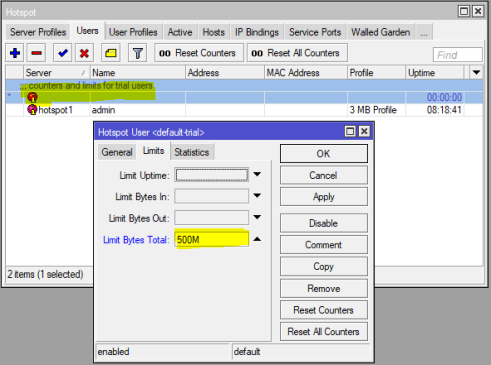
How to setup free trial internet with bandwidth and data limitation in MikroTik Hotspot has been discussed in this article. I hope you will now be able to setup free trial user in MikroTik Hotspot properly. However, if you face any confusion to configure trial internet connection in MikroTik Hotspot, feel free to discuss in comment or contact me from Contact page. I will try my best to stay with you.